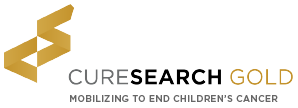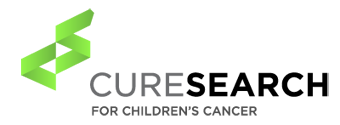FAQs
Please click on any questions below to see the answers to common FAQs. If you do not see an answer to your question, please contact gold@curesearch.org.
Jump to: About CureSearch Gold | Registration | Personal Fundraising Page | Photo Upload | Video Upload | General Fundraising | Making Donations
About CureSearch Gold
A: CureSearch raises funds for children's cancer research to ensure that more children have access to life-saving treatments today and into the future. CureSearch Gold is a fundraising platform that communities can utilize to help raise funds for pediatric cancer research. Communities can hold special events to celebrate and honor local children that have been affected by children's cancer, while connecting with other cities for support. By working collaboratively we find strength in numbers and champion our cause to find a cure pediatric cancer.
A: Everyone! Communities can hold special events within their city to bring together local family and friends and to celebrate and honor children affected by children's cancer.
A: Your generous donation supports CureSearch for Children's Cancer, a national non-profit foundation that accelerates the cure for children's cancer by driving innovation, eliminating research barriers and solving the field's most challenging problems. We fight every day to make treatment possible and a cure probable for the 43 children diagnosed with cancer daily. Ultimately, CureSearch is working to change the odds for those children most at risk. Read about our impact.
Registration
A: From any page in the CureSearch Gold site, click Register in the navigation bar at the top of the page and choose whether you want to register "As an Individual", "As a Team Captain" (to start a new team), or "As a Team Member" (if the team already exists). Follow the steps to complete your registration.
A: No, registration for CureSearch Gold is free for all participants.
A: Yes. Everyone participating in CureSearch Gold will need to register and sign the liability waiver.
Personal Fundraising Page
A: After you complete registration and pay your registration fee, you will receive an email with login instructions for your personal Participant Center page. If you do not receive this email or have lost it, please contact donorservices@curesearch.org, and we will send you a password reset email.
A: Please contact donorservices@curesearch.org, and we will send you a password reset email. This will contain your login name and a link to reset your password.
A: After registration you are given the option to set a personal URL for your page. To set your personal URL just log into your Participant Center, click the "Personal Page" tab, and click the "URL Settings" button next to Personal Page URL. It will look something like this: http://www.curesearchevents.org/goto/(name you select). So, for example, the personal page for a person named John Smith might be http://www.curesearchevents.org/goto/johnsmith.
A: Yes. To change the URL for your personal page, just log into your Participant Center and click the "Personal Page" tab. Click "URL Settings" next to Personal Page URL, choose the end for the URL that you prefer, and click Save. Note - if the URL you submitted is already in use by another event participant in our system, you will be asked to select another.
A: In 2016, CureSearch upgraded our fundraising software to a new and improved platform. You will have access to donor and email data from 2016 events and forward into future years, however at this time you will not be able to access any data prior to 2016. We apologize for this inconvenience.
Photo Upload
A: Yes. Once logged into your Participant Center click the "Personal Page" tab and then click the "Photos/Video" sub-tab on the right side of the page. Click "Choose File" to select an image from your computer, enter an optional Caption, and click Save/Upload to complete the process. Be sure to check your Personal Page to make sure the image and caption appear as you would like them to.
A: No. While previous versions of our site allowed two pictures, our current fundraising software only allows one photo on your page. You may change the photo as many times as you like.
A: Contact the manager of your event by email. You can find their email address at the top and bottom of this page. Please include a detailed description of your problem and attach the photo you are attempting to upload for troubleshooting purposes. Please be aware that it may take time for our team to resolve your issue. Most requests are handled within 1-2 business days.
Video Upload
A: Yes. You can upload appropriate YouTube videos to your personal page. Once logged into your Participant Center, click on the "Personal Page" tab, then click the "Photos/Video" sub-tab on the right side of the page. Under the Photos section click the radio button next to Video, and then enter the YouTube video URL and click Save.
A: No. However, most personal video can be uploaded to YouTube if you have a personal YouTube account. YouTube.com has instructions for uploading a personal video if you are unsure of how to do so.
A: No. Only one video can be displayed per page.
A: Contact the manager of your event by email. You can find their email address at the top or bottom of this page. Please include a detailed description of your problem and include the YouTube url that you are attempting to upload for troubleshooting purposes. Please be aware that it may take time for our team to resolve your issue. Most requests are handled within 1-2 business days.
General Fundraising
A: No. Although, we encourage each participant to create their online personal page and set a personal fundraising goal.
A: Our easy-to-use online fundraising site allows you to create your own personal web page and access tools to help you recruit team members and solicit donations. You can use our sample emails, or create your own, and ask everyone you know to join your team or support you with a donation to your personal page. To learn more, see the Fundraising Tools section of this site.
A: Yes. To send emails to members of your team or people who have donated to your page, just log into your Participant Center and click the Email tab. From here, select the Email Template you would like to use (you can choose from pre-existing ones or start from a blank message) and click Next. Set the Subject and content of your message and click Next. For step 3 you will set your recipients, either by adding/importing contacts or choosing from Available Contacts (which include anyone you have added so far, as well as Groups such as Donors, Non-Donors, Never Emailed, etc.). After you have selected your recipients click Next, and you will see a final draft of your email. Here you can save the email as a draft if you are not ready to send it yet, or save it as a template for future re-use. Click Send when you are ready to send the email. You can also use the sub-tabs on the right side of the page to see previously saved drafts, sent emails, or manage your contacts.
A: The role of the Team Captain is pivotal for CureSearch Gold events. They recruit their friends and family to join their group and help raise money for children's cancer research. In addition, the Team Captains maintain the team's momentum and enthusiasm leading up to the event.
A: Facebook recently added a prompt for users to "add a donate button" to certain posts - please note that donations raised through that button do NOT get added to your fundraising total on the CureSearch Gold website. Please direct your donors to your CureSearch Gold fundraising page to complete their donation.
Making Donations
A: Once you've reached the CureSearch Gold website, click the "Donate" button at the top of the page and choose whether you'd like to donate "To a Gold Raiser", "To a City or Team", or "To CureSearch Gold". The first two options will prompt you to search for the Gold Raiser or Team to donate to. Then follow the steps for submitting your payment.
A: To donate to CureSearch Gold without specifying a participant or team, click the "Donate" button at the top of the page and choose the "To CureSearch Gold" selection. Then follow the steps for submitting your payment.
A: A receipt will be emailed to you using the email address provided on your donation form. If you do not receive one within 24 hours, please contact donorservices@curesearch.org.
A: Yes. You should visit the Registration Table on event day to turn in donations. If you would like to turn them in before the event, please complete the CureSearch Gold Donation Form and mail it with the donation to the CureSearch office address included at the bottom of the form.